You may have already noticed that there’s a lot more to your Klevio app than simply letting you unlock doors. And whether it’s sharing keys with others, time-limiting keys, viewing your event log, or anything else, our job in developing the app is to keep convenience, intuition and security at the forefront of our minds. If you’re new to the app, or just haven’t got round to checking out everything it can do, we’ve created a round-up of all of its current features.
Unlocking doors
This is the primary Klevio app feature – unlocking doors from anywhere. When you open the app the first thing to appear will be your ‘keys’ screen, which will show all of the doors you have keys for. To unlock your chosen door, simply swipe right and press to open – it’s that easy!
Alternatively, to access the ‘edit’, ‘share’ and ‘delete’ features, just swipe left on a door instead.
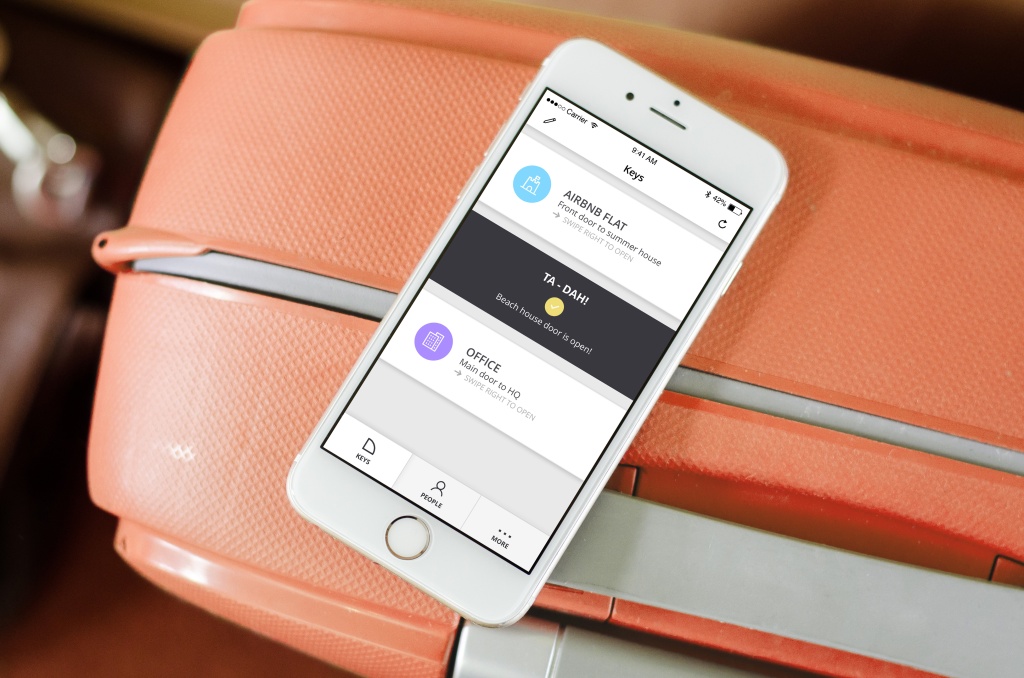
Sharing keys
When a Klevio owner shares a digital key, the recipient will receive a notification in their app. They can press ‘view’ to see the key and then accept it if they wish – they won’t be able to use it before doing so.
Klevio device owners can share keys by going to the ‘People’ tab and pressing the ‘Share’ button. It should be noted that, for non-device owners, key sharing is limited for security purposes.
Also note that if you receive a key from a device owner, you can’t share it further – reshareable keys are a feature available for business users only.
Sharing multiple keys
Multiple digital keys can be shared either one-by-one, or all in one go. This feature is especially useful if your Klevio unlocks more than one door, since you’re likely to want to share keys for every door, rather than just one.
Sharing time-limited keys
Shared keys can also be time-limited so they remain valid for specified times only before automatically deactivating, and this can be done by day, hour, or even minute. Keys can be time-limited during the key sharing process. This feature is particularly useful for short term let owners, or, for example, when you go on holiday and need your neighbour to water the plants while you’re away.
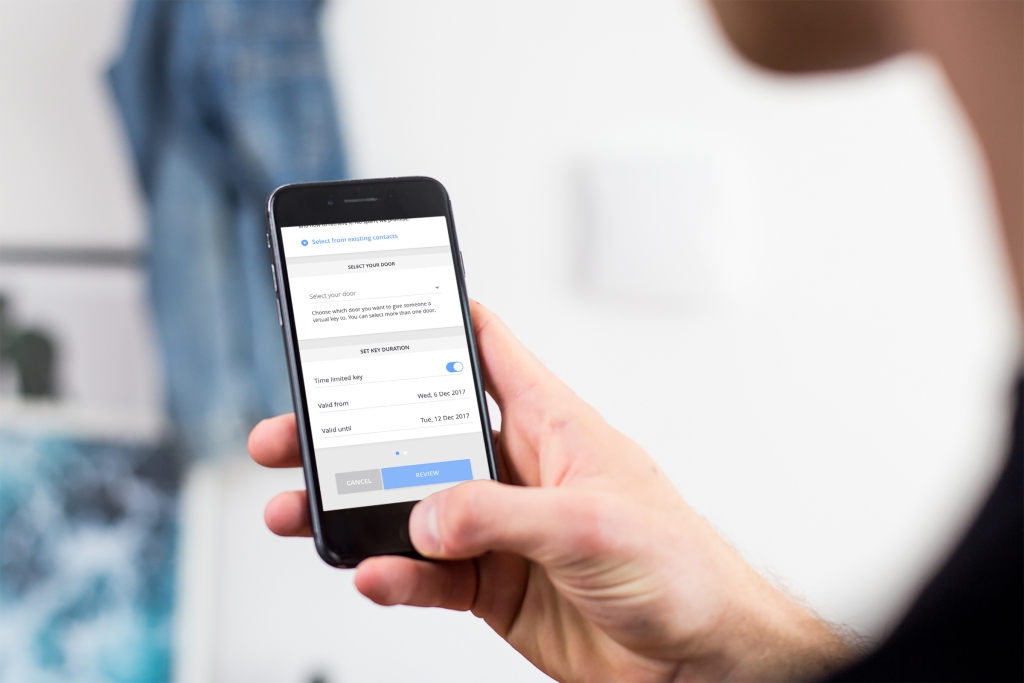
Push notifications
While some might appreciate endless alerts from their Klevio app, we tend to assume that most people prefer them to be rather more sparing. So we reserve our push notifications for important things only – such as when someone has accepted a key you’ve shared with them, or when they’ve unlocked a door from their phone.
However, if you’d rather avoid notifications altogether, you can turn them off by going into ‘Settings’ and then ‘Set notifications’ in your app.
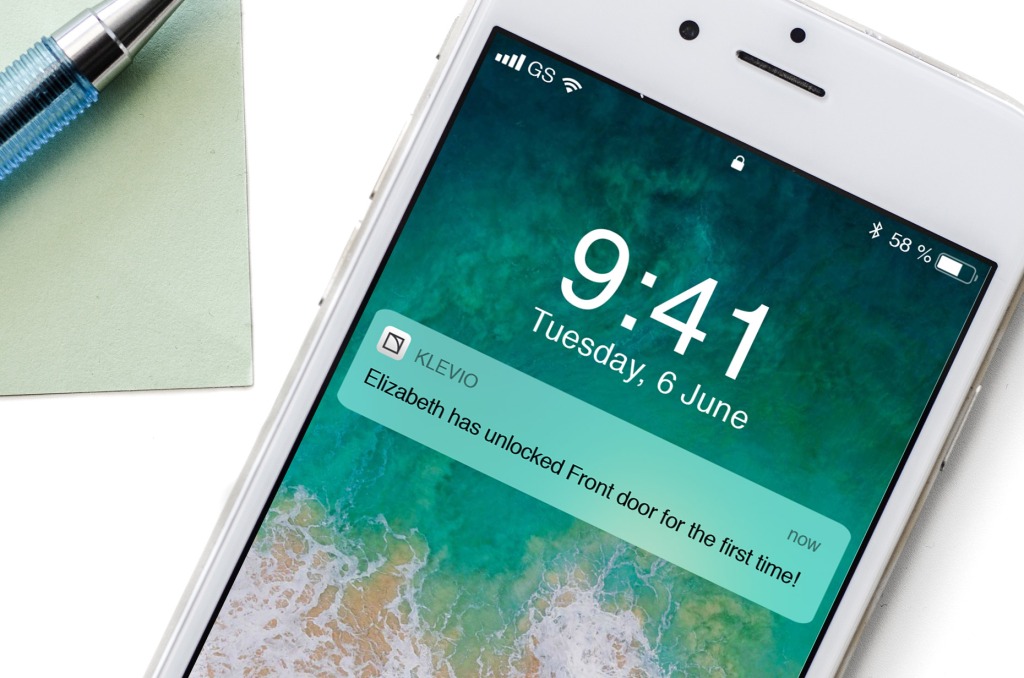
Event log
This feature lets you keep tabs on when the people you’ve shared digital keys with actually use those digital keys to unlock doors. By going to your personal time-coded event log you’ll see who’s used the app and when, all updated in real time.
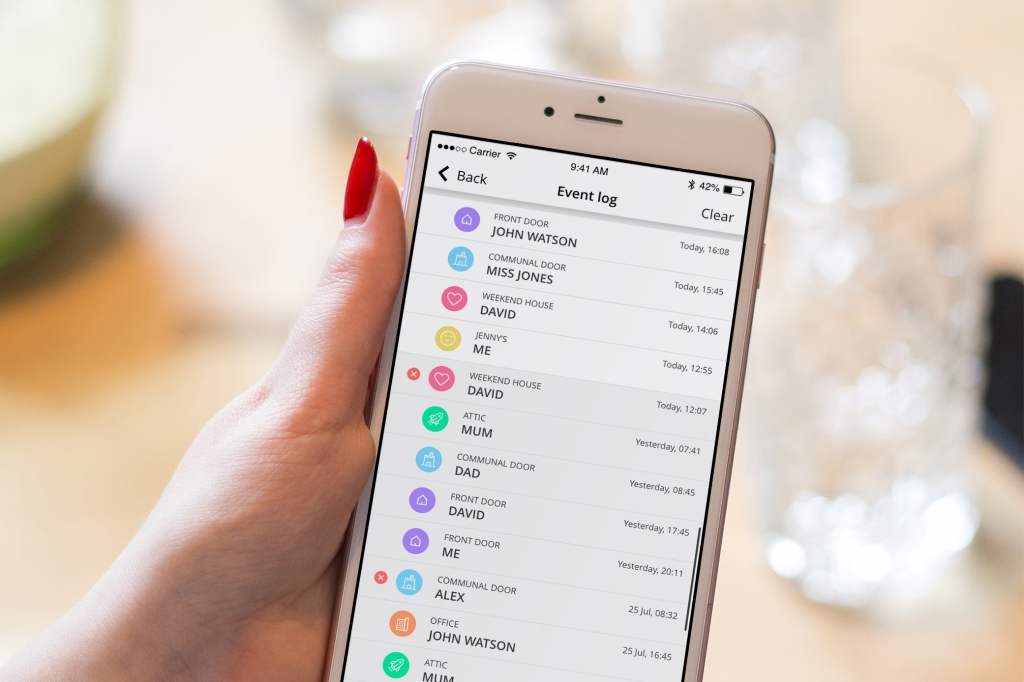
Set an app lock
While pin codes are a reliable way to ensure no-one can get into your phone if it’s stolen or lost, there’s no harm in doubling up on security. For added peace of mind, you can set up a PIN or biometric lock to open your Klevio app. You can turn on either feature in the ‘Settings’ menu.
Showing online/offline status
If for any reason your Klevio keys don’t work, you’ll want to find out why as soon as possible. One possible reason is that your device has gone offline. You can check the online/offline status of your Klevio device by checking the relevant keys on your key lists.

Log out remotely
If you ever need to log into you Klevio account from another device, but then forget to log out when you’ve finished using it, once you’re reacquainted with your usual device you can simply log in as normal, go to ‘Settings’ and tap “End other sessions.” This way nobody will have access to your Klevio app other than you.
In-app customer support
This feature is old as the Klevio app itself: It allows users to contact us via the in-app live chat function (go to ‘More’ then ‘Support’), or, if you prefer, via email at support@klevio.com.