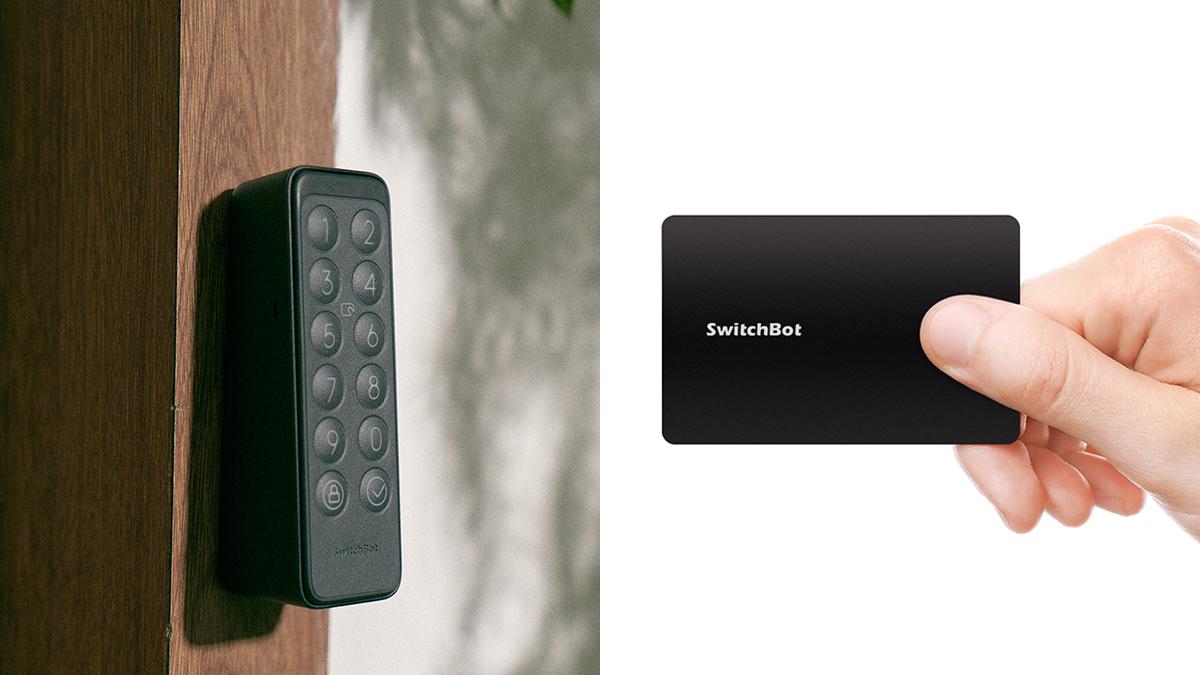
If you are planning to buy SwitchBot Card, you may have been wondering, what’s the difference between SwitchBot Card and just some old ordinary card that you can buy from anywhere? And how exactly can you get the most out of SwitchBot Card?
Well, if you’re looking to find out what specific scenarios SwitchBot Card can be used in, then you better keep reading on, this article might be all you need.
SwitchBot Card comes as a part of the accessories found in SwitchBot Keypad, and can also be purchased separately too should need be. When using it to unlock Keypad (and then in turn, SwitchBot Lock) all you need to do is just lift your card, and gently tap it on Keypad’s sensor to use.
SwitchBot Card, the card you can’t copy.
If it were like an ordinary blank card, you’d probably be a little wary when taking it outside, right? Maybe you’ll lose it, maybe it’ll be stolen, maybe it’ll snap in half in some kind of freak accident. But mainly, it’s security that’s an issue, like… What if someone copies your card?
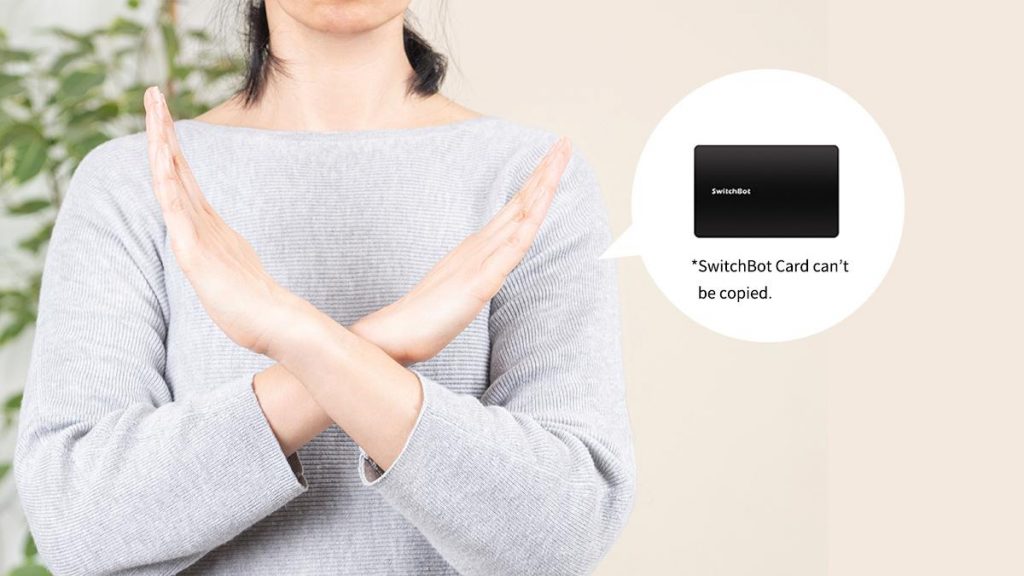
Well not anymore, SwitchBot Card features a secure built-in chip to protect information from being stolen and prevents others from copying cards and stealing password information. So even if your card is lost, just open our app, and delete it from your system, and boom. It’s gone.
And hey, we’re kinda thoughtful too, if you accidentally misplace your card, but somehow manage to find it again, you can still record your previously deleted card back into your system, removing the need to keep repurchasing (especially if you’re forgetful like I am).
Please note: SwitchBot Card only supports unlocking on Keypad or Keypad Touch, and does not support other usage scenarios.
Up to 100 cards can be entered into our system, so buying a pack of 3 is definitely much better value for money!
SwitchBot Keypad series supports the entry of up to 100 SwitchBot Cards. And when entering a SwitchBot Card into your account you can also select from two types of card authorization validity: permanent and limited. If you are a family with many people at home, (especially older parents or children), or sometimes need to allow door-to-door service people in, these two types of cards are super convenient. Or maybe you’re planning to rent an apartment, it is more cost-effective to purchase a 3-pack of SwitchBot Cards and you’ll be able to make sure those who need it at home have one too.

Lightweight and portable, store it anywhere!
SwitchBot Card is light, portable, thin and does not take up space; It can easily be put into a wallet, or can just fit neatly in your pocket should need be. It’s also a much better choice for those of us who don’t like to take smartphones with us when we leave home.

So.. How do I add a SwitchBot Card?
Open our app, select Keypad Touch, and click the “+” icon located by the NFC door card option; You can select “Permanent” or “Temporary” to set your card validity. Select Next; and press your SwitchBot Card against Keypad’s sensor. If you hear a beep sound, then registration was successful. Finally, enter a name and select a time period.
*Please note, cards are valid for up to 5 years maximum.
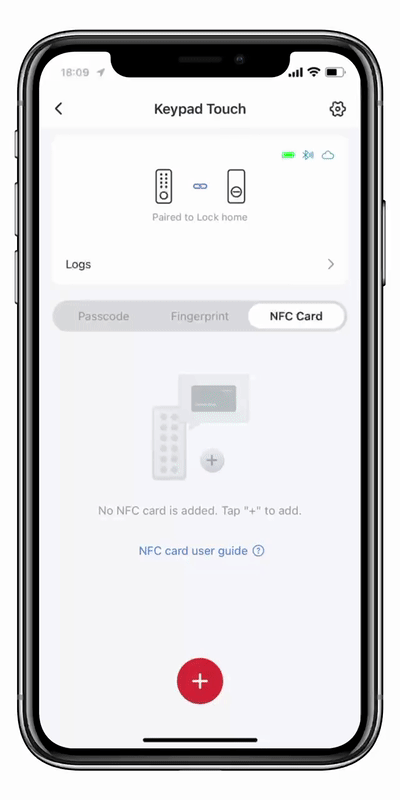
A smart lock that keeps your original door and lock in place.
If you haven’t got this at home for Halloween, you’ll be missing out.